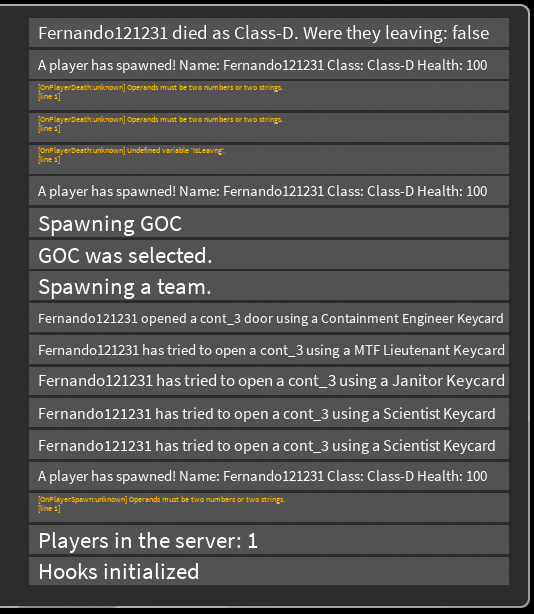¶ Admin Panel
The Admin Panel is a tool that you can use to alter settings and stats to change the gameplay in your server, be it a private/VIP or a Community one. It is one of the key tools of Community and Private servers, with Hook Functions and Custom Rooms.
Only Staff Team members and Developers can access the Admin Panel on Official/Public Servers. However, you can access it in your private/VIP server and Community Server, to which the server staff and the server owner have access it. However, members of the Project: SCP Staff Team and game developers can still use the Admin Panel in your private and Community server.
It is divided into 14 different sections of commands: Server Commands, Player Commands, Status, Items, Forceclass, Admin Tools, Server Settings, Map Settings, Custom Maps, Lights, Music, Server Logs, Player Tags and Hook Function Logs.
¶ Server Commands
This section contains everything about server commands.
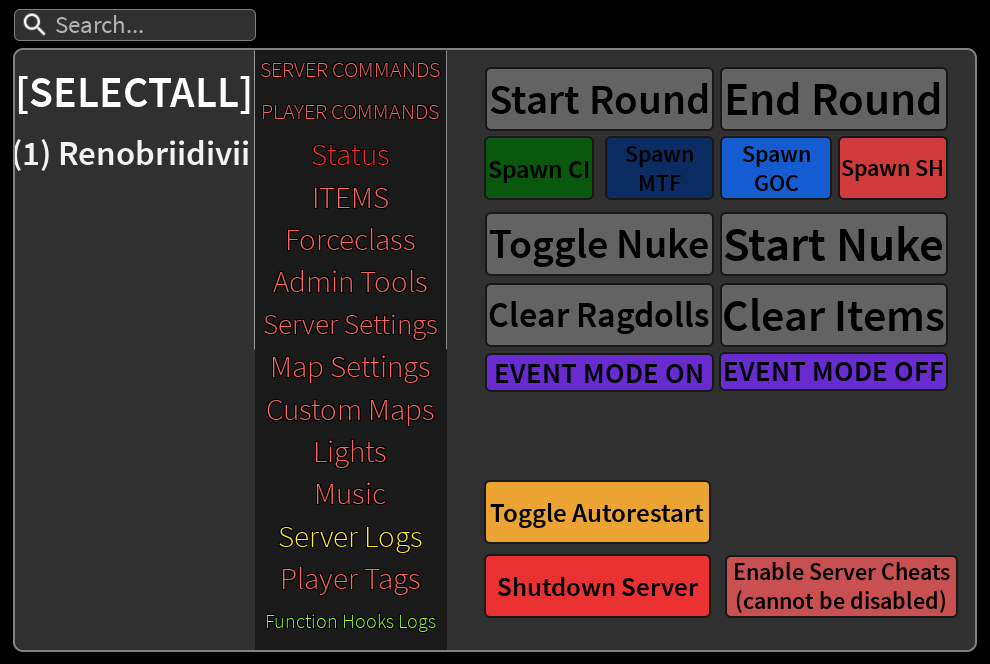
The commands found on this section are:
-
Start/End Round
Starts and Ends the round, no matter the player and victory requirements. If a round is ended via Admin Panel the victory screen will show "Forced End" instead of a faction win. -
Spawn CI / MTF / GOC / SH
These are settings to spawn the CI, MTF, GOC, and SH. Once one of them is pressed, it’ll start the sequence for a spawn wave. For example, if you choose to Spawn MTF, the helicopter will arrive and once it touches the ground, players are spawned as MTF.
Also, if you spawn multiple GOIs, the fastest one to happen will be the one to spawn the players. So if you press all of them at the same time, players will spawn as GOC units, since it is the fastest spawnwave in the game. The fastest to slowest spawnwaves are: GOC, CI, MTF, and SH.
-
Toggle and Start Nuke
These options allow you to toggle and start Nuke. Toggle nuke will toggle nuke to on/off, depending on the current toggle, remember that nuke needs to be toggled on to start the Warhead procedure. Start nuke will start the Warhead procedure, no matter if the nuke is toggled on or not. -
Clear Items/Ragdolls
When you press on Clear Items, all items on the map will disappear, including the ones spawned by the map, ammo is also affected by this.
Clear Ragdolls is similar to Clear Items, but will instead clear all bodies on the map. -
Event Mode On/Off
This setting can be enabled when there is an event ongoing in the server, so players will know there is an event happening. Useful for official servers that don't have events often, since not all players like events. It also disables credit gain in public servers. -
Toggle Autorestart
This will toggle the server auto restart, which means the server will be restarted once the round ends. This option needs to be pressed twice to work, to prevent misclicks. -
Shutdown Server
This option will restart the server, no matter if the round has ended or not. This option needs to be pressed twice to work, to prevent misclicks. -
Enable Cheats
This option allows players with permission to use the Admin Panel to perform certain commands in the Admin Panel. The owner (and anyone with permission to use the Admin Panel) needs to enable this to be able to change most of the settings inside the Admin Panel. It's not known how to disable this, but it's thought that you need to stay outside the server for some moments or it cannot be ever disabled
¶ Player Commands
This section contains the commands about the player commands. Do note that you have to select the player to the left to perform the command on them.
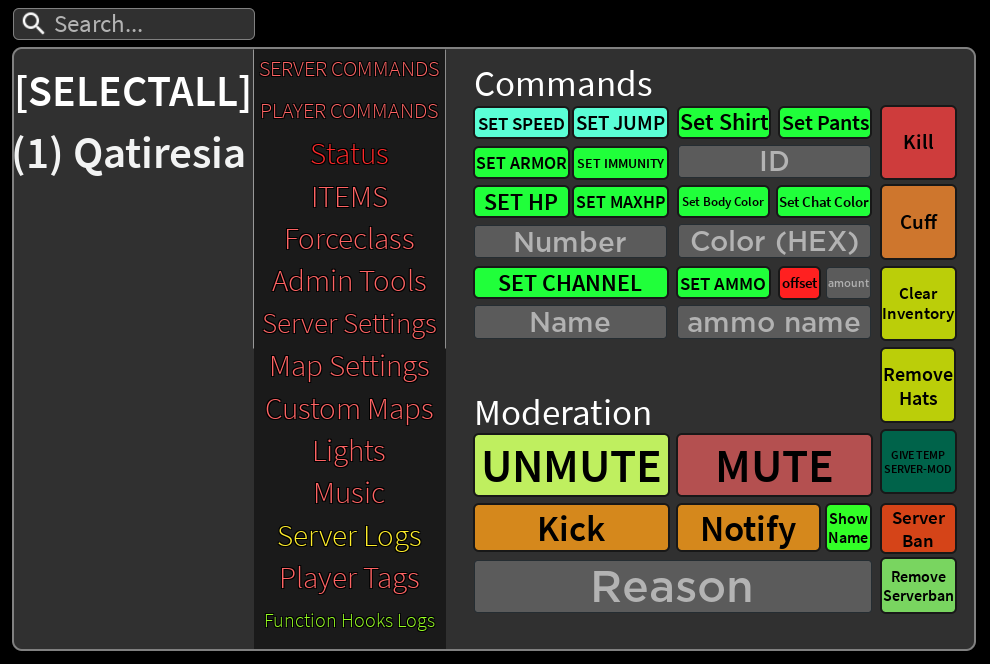
The commands are as follows:
-
Set Speed
This option will toggle the player's speed to the value put in the "number" section. There is no limit to the value you can input. If you wish to set the player back to normal speed, you can either respawn them or set them to the default speed. -
Set Jump
This option will toggle the player's jump height to the value put in the "number" section. There isn't a limit to the value you can input. If you wish to set the player back to normal jump height, you can either respawn them or set them to the default jump height. -
Set Armor
Similarly to the previous two mentioned, you can input a value in the "number" section to adjust the player's armor. This is extremely useful for 1v1s with players that have a lot of HP. -
Set Immunity
For new players, immunity is the amount of resistance you get when getting damaged. Likewise, with others, you can input a value to adjust the player's immunity. -
Set HP
This option will set the player's HP amount to the amount that was input in the "number" section. Do not that this cannot go above 100 unless you set the player's Max HP. -
Set Max HP
This option will make the player wear the shirt/pants of your choosing. Similarly to that one section, you have to input the ID of the cloth to make the player wear it. -
Set Body Color
Changes the player's body color that you have input the HEX color code in its box. Using RGB or any other color code will not work. -
Set Chat Color
Similarly to the previous one, you need to input the HEX code instead of RGB for it to properly change the player's body color. -
Set Ammo
This option will allow you to give a player the amount of ammo you want. There are 5 different types of ammo. The types are as follows: Light, Medium, Heavy, Shells, and Explosive. -
Kill
When selected, kills the player and makes them a spectator. -
Cuff
When pressed, cuffs the player, drops their items, and makes them not able to interact with anything. -
Clear Inventory
When this option is selected, the player's items that are in their inventory will be completely removed. -
Remove Hats
This option will remove all player's hats, regardless of how many they have. They'll go bald. Only visible to others and not to the players themselves. -
Give Temp Server Mod
When selected, the person you have chosen will become a moderator on your server until they leave or get kicked. -
Server Ban
This option will server ban the player that you have selected. They'll not be able to join your server. -
Remove Server Ban
When pressed, this will remove the player's server ban. You have to input their Roblox User ID to unban them. -
Mute
After you have selected the player that you want to mute, you can press the button and mute them completely. They will not be able to see the server list and will not be able to send messages at all. -
Unmute
This option will remove the player's mute and will make them see the server list and send messages again. -
Kick
When pressed, this will kick the player you have selected. Do note that they can rejoin your server, as this is just a kick. You can also specify the reason for the kick that will show up for them. -
Notify
When selected, you have to write the reason for the notification you want to send to the player you have selected. Once pressed, it will send them a notification in the bottom right corner which will also emit a sound. You can also toggle the option for them to see who sent the notification.
¶ Status
This section contains information about the status tab. To view a player’s stats, click on their name and then click on the “Select” button. You cannot select more than one player at once.
It will show stats such as a player’s team, speed, health, armor, their items and holding items, and more.
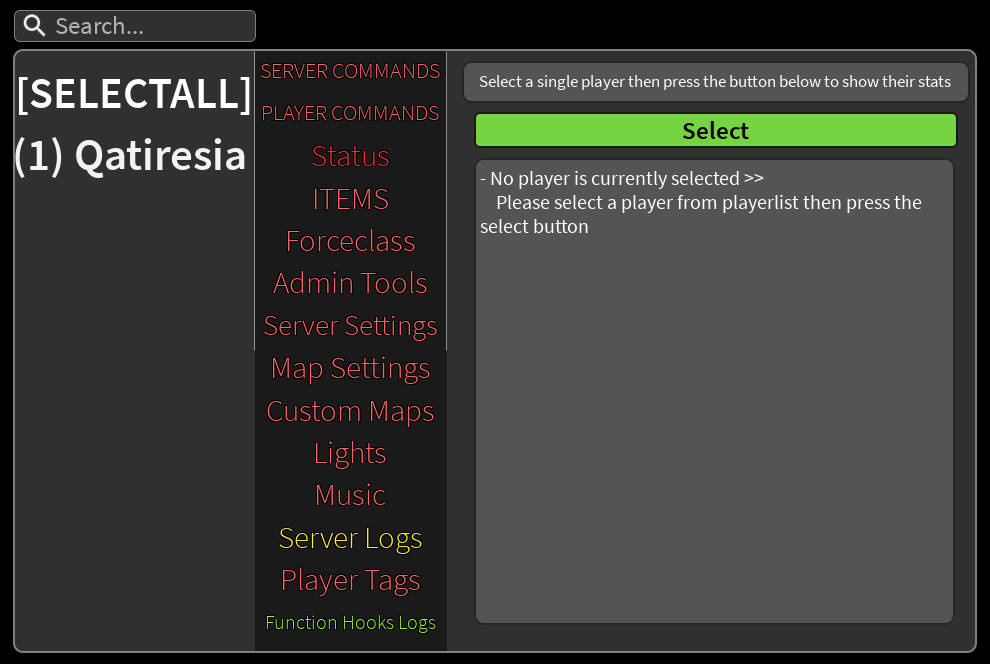
¶ Items
This section encompasses all available items within the game, including those exclusive to staff members. These items can be given to any player at your discretion, allowing for a wide range of possibilities and actions.
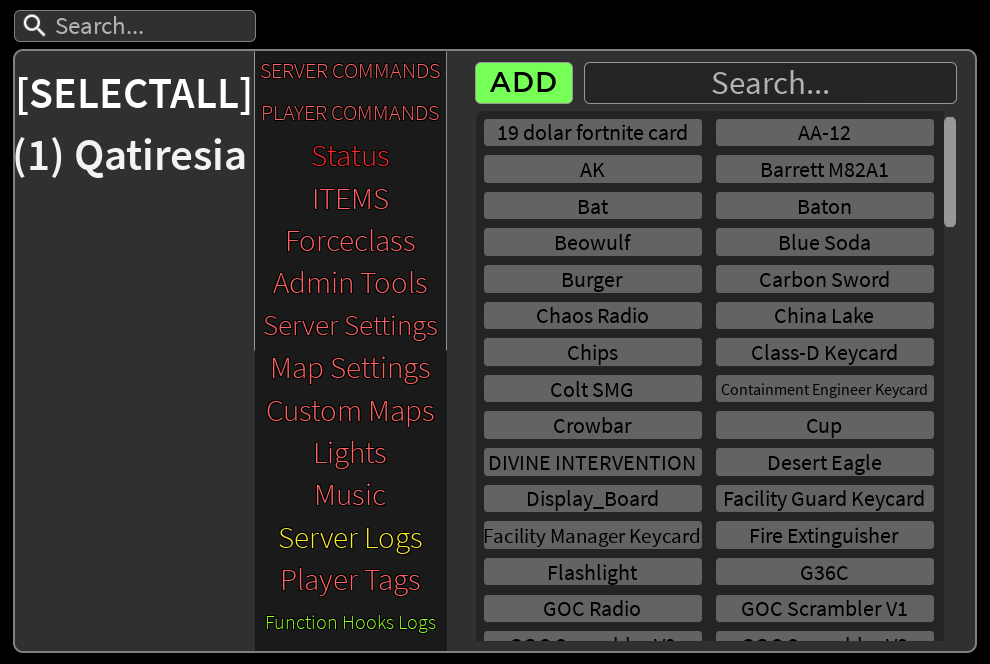
¶ Forceclass
Similarly to the previous category, you can force any player into any class you want that is in the game. However, the “Admin” class is excluded. It is only available to Administrators and higher.
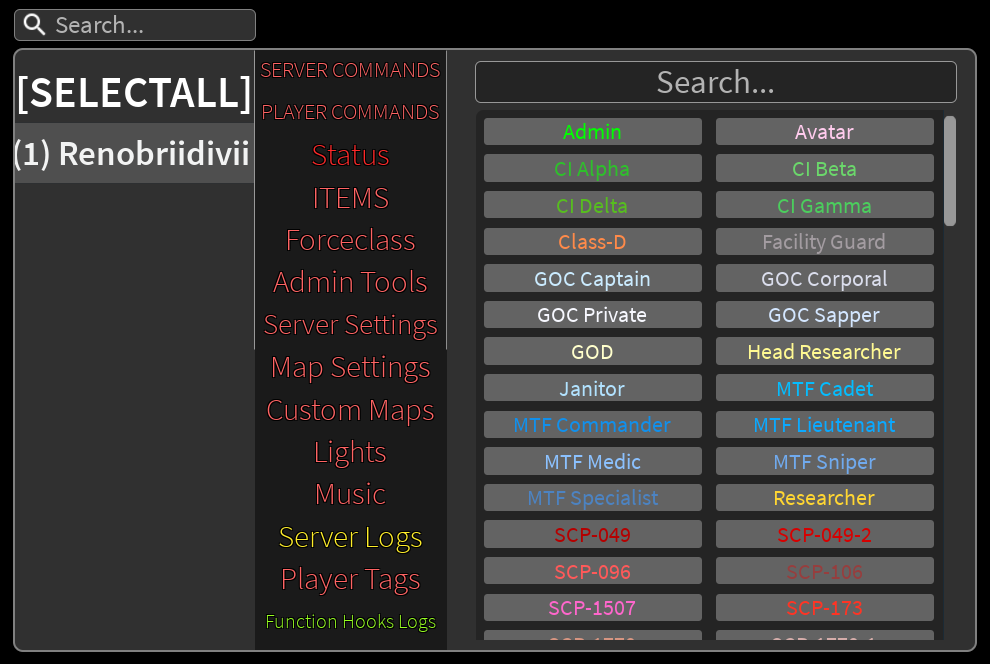
¶ Admin Tools
This section will go over all available admin tools that are useful for proper moderation.
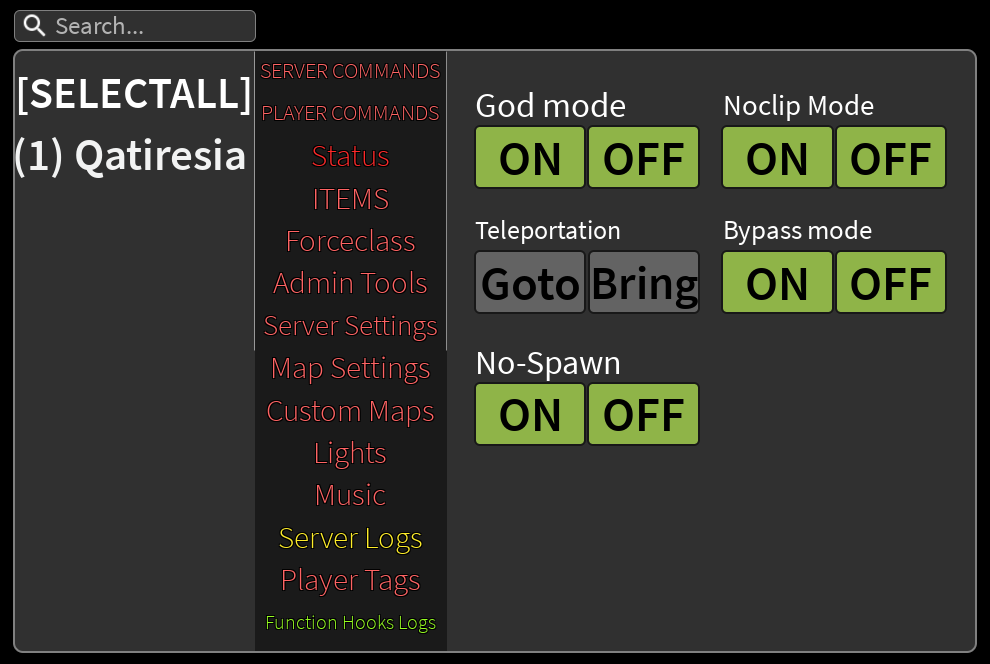
The commands are as follows:
-
God Mode On/Off
By enabling this option, the player will completely become invincible to all damage taken. Fun fact, the 'Admin' class has this enabled by default. -
Noclip Mode On/Off
By turning this on for a player, they'll be able to clip between anything they want. You'll have to press your set key bind to activate/deactivate it. The key bind that you have set can be found in your settings. -
Goto
Teleports you to the player you have selected. -
Bring
Brings you to the individual you have selected. -
Bypass Mode On/Off
By enabling this option, you have access to pretty much every door in the game, including those that are not opened via normal means, such as the Class-D Observatory. -
No-Spawn On/Off
When enabled, the player selected will not spawn when the round begins and a spawnwave occurs. This can be toggled on and off.
¶ Server Settings
All of the crucial settings that control your server can be found here.
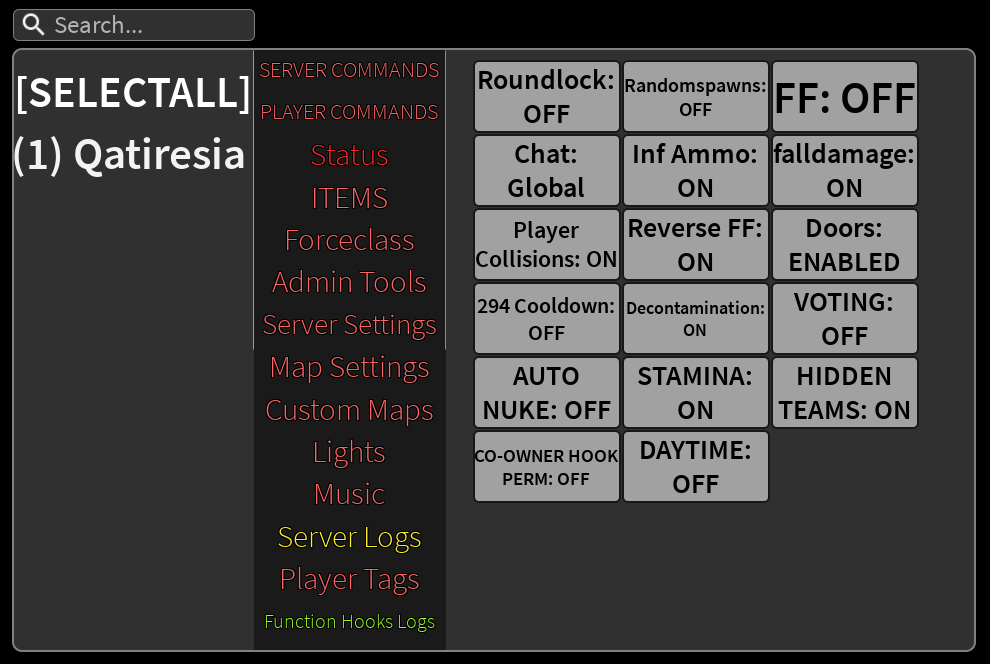
The commands are as follows:
-
Roundlock
When on, the round will not end when all the hostile teams have been eliminated. The only way the round can end is either by ending the round manually or by disabling this option. -
Randomspawns
Randomspawns are so-called spawnwaves. When off, MTF, CI, and GOC will not be able to spawn. -
FF
Friendly Fire toggling option. You can set it on and off at your discretion. When on, you can damage and kill your teammates. -
Chat
There are two types you can cycle between, global and proximity. By default, proximity chat is on and only those who are in your area can hear you. Meanwhile, when global chat is on, even those who are two zones away from you can see your chat. -
Inf Ammo
Infinite ammo is self-explanatory. When enabled, all players on the server will be granted infinite ammo at no expense whatsoever. -
Falldamage
By default, the fall damage option is off. When enabled, players falling from a high enough position will take significant damage. -
Player Collisions
This option determines if you can walk through other players. When on, you will bump into others and will be able to stand on their heads. When off, you will be able to walk straight through them. -
Reverse FF
When this option is enabled, you will be taking damage whenever you damage your teammates. -
Doors
When this option is set to off, no one can open any doors. This option is enabled by default. -
294 Cooldown
By default, 294's cooldown is ~3 minutes. If disabled, there will no longer be a cooldown for getting drinks. -
Decontamination
Decontamination is always on by default. When disabled, the decontamination will not occur after 10 minutes pass since the beginning of the round. -
Voting
When disabled, prevents all voting from occurring during the intermission of a round. -
Auto Nuke
When disabled, the auto nuke does activate after it has been 20 minutes into the round. It is enabled by default. -
Stamina
When this option is disabled, you have an infinite amount of sprints and stamina does not show up as a bar above your health. -
Hidden Teams
Hidden teams make all players' chat white instead of their respective team color. Disabled by default. -
Co-Owner Hook Perm
When enabled, allows the Co-Owner of the Community Server to edit hooks. -
Daytime
When enabled, it will be daytime instead of night-time on the surface. It is disabled by default, meaning that it is always night-time outside.
¶ Map Settings
All official maps that are in the game can be found in this category. You can choose what map you want to play at any given time. For the guide on how to create your official map, visit this page.
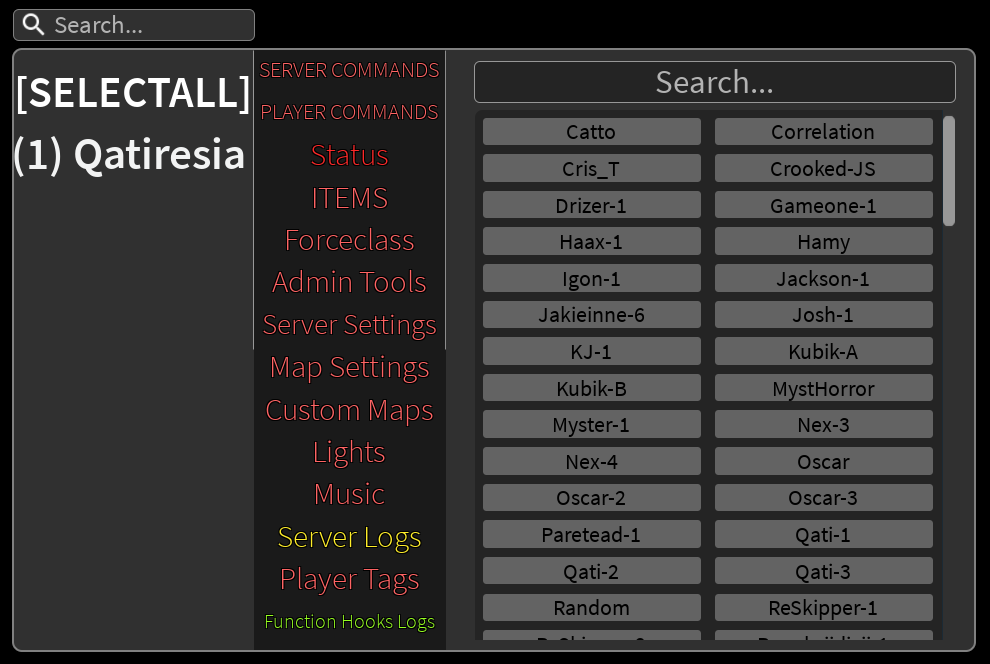
¶ Custom Maps
On this part of the admin panel, you can add your custom map, without it being official and implemented in the game. To do so, you have to create your map in Project: SCP Map Builder V3.
Copy your map code from Map Builder and paste it inside Raw Map Data box and put the map’s name on Map Name box. The name must have 3 letters or more in order to appear in Map Settings section.
Press Add Map button to add your map. Afterwards, you can load your map from the Map Settings.
You can also see all custom maps in the Custom Map Pool section. If you want to delete a custom map, click on the Prohibited Sign (🚫) button to delete your map
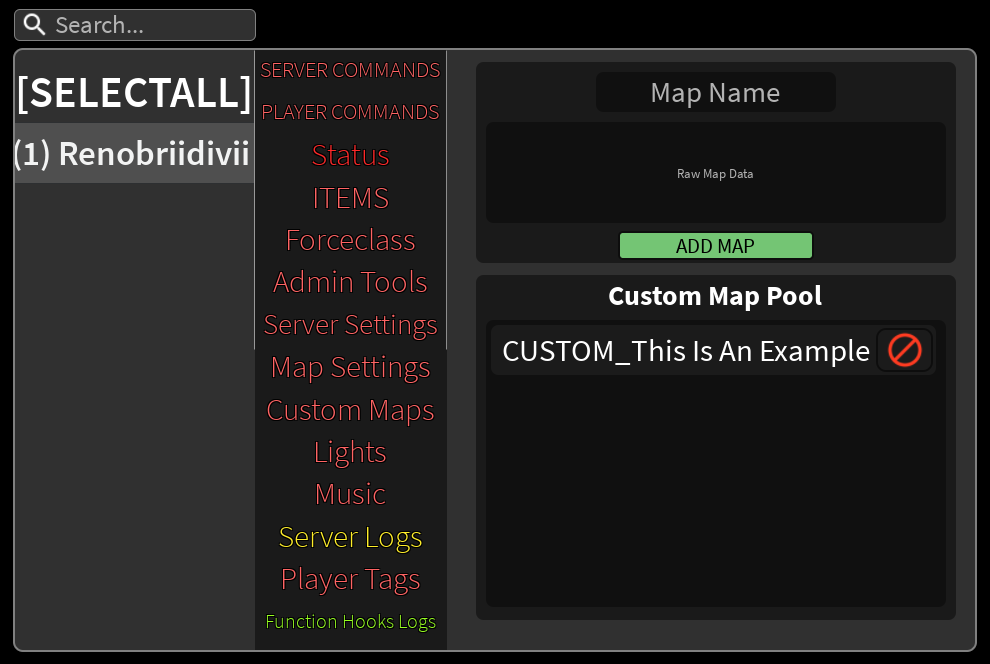
¶ Lights
On this page of the admin panel, you will find the lights section. You can control every zone’s lights, giving you the ability to turn them on and off on your command.
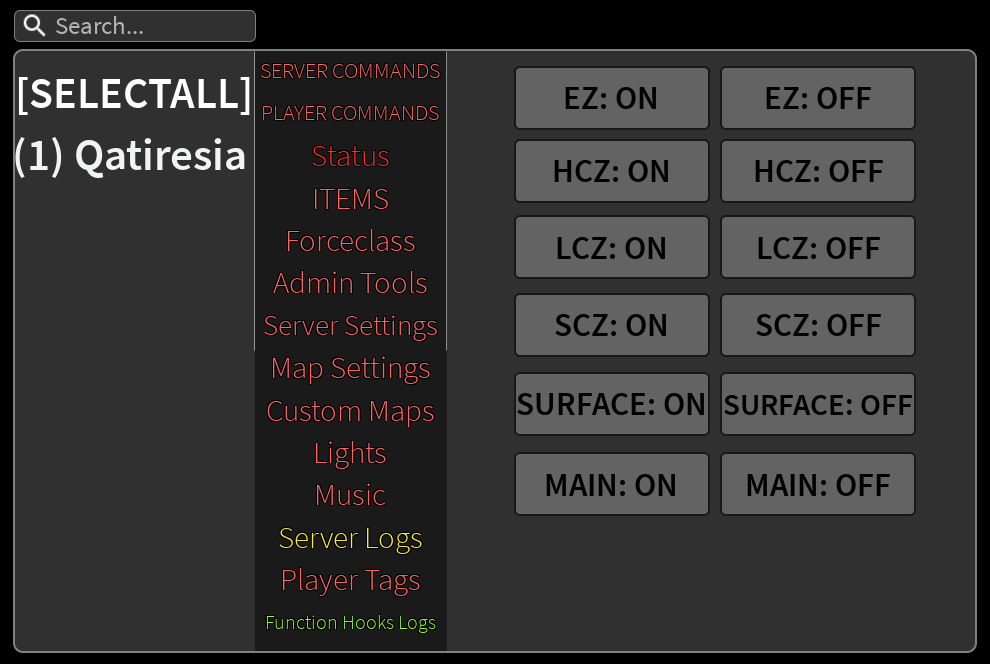
“Main” affects zones and areas with blackout enabled.
¶ Music
You can control music through this part of the panel. You can input the Music ID and choose the option if you would like to loop it or not.
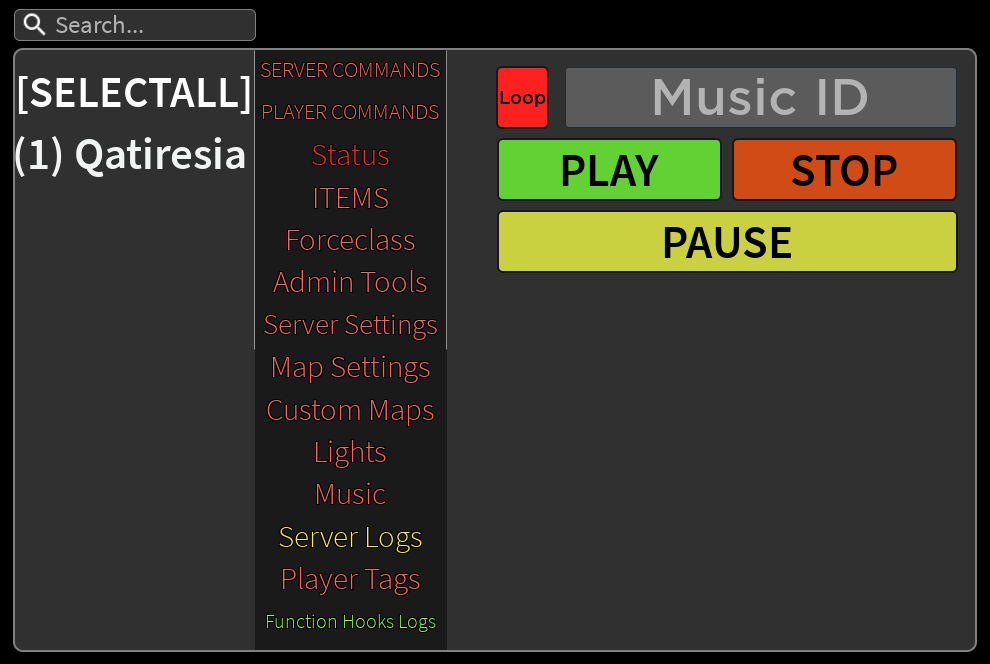
The commands are as follows:
-
Play
When clicked on, play the music ID in the server that you have put. -
Stop
When pressed, stops the music that is currently playing in the server. Resets the track completely. -
Pause
When clicked on, pauses the music that is currently playing inside the server. To continue, press pause again. -
Loop
When pressed, the song/music put will start playing again once it ends
¶ Player Tags
This panel gives you the ability to create and edit player tags, exclusively for those who are present in your server.
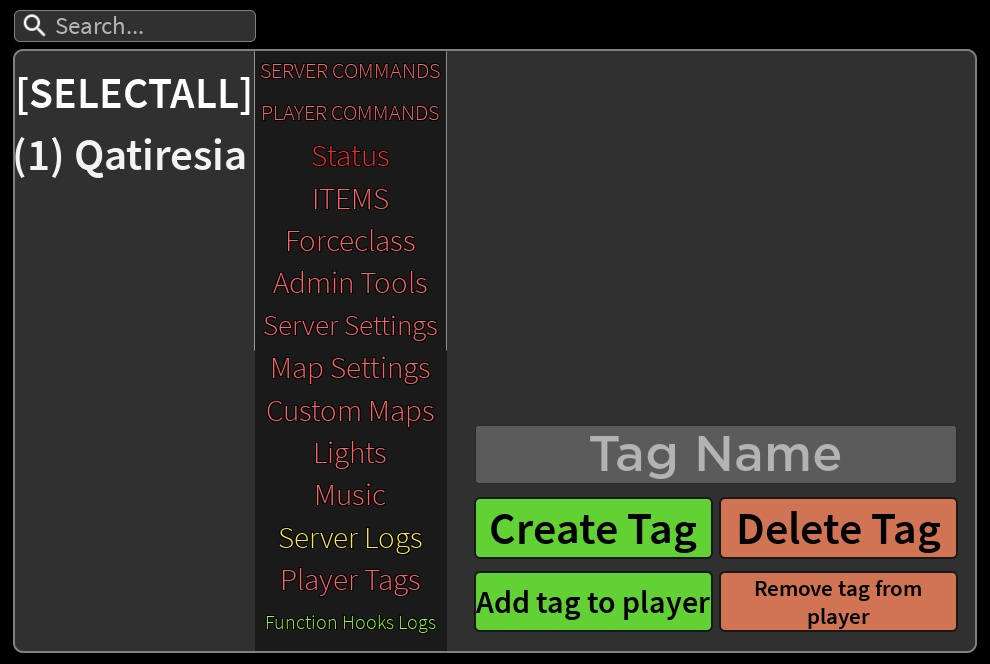
The commands are as follows:
-
Create Tag
Creates a tag using the tag name you have put inside the input box. -
Delete Tag
Removes the tag you have selected. -
Add Tag To Player
Assigns the player to a tag you have selected. -
Remove Tag To Player
Removes the player from a tag you have selected.
¶ Logs
Logs are used to log everything that has been done on your server. They log every single action that has been done using the admin panel. You cannot get rid of them. There are also two types of logs.
¶ Server Logs
This section logs all actions done using the Admin Panel, be it by the owner, mods, temp-mods, etc, being able to filter through them.
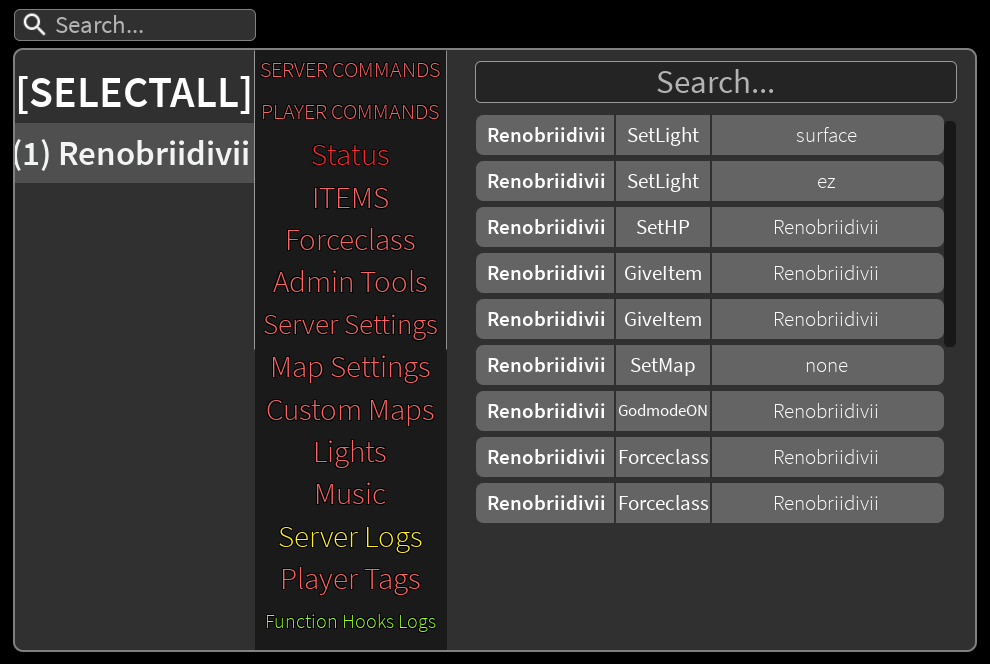
You can filter the logs by action and/or name using this format: player:action. For example, if you type a username, Fernando121231 it’ll show all logs done by them. If you type :GiveItem it will show all GiveItem logs. If you type Fernando121231:GiveItem it will show GiveItem logs only done by them.
¶ Function Hooks Logs
This section logs what happens with hook functions, such as errors, warnings, and prints, being especially useful for debugging your code and knowing if your script has any errors.
Example of the Function Hook Logs: